If you are an approver for invoices, here is how to work with your invoices.
First click into the workflow containing the invoices you are to approve.
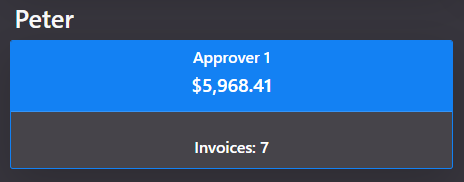
You will see a list of all the invoices waiting for your approval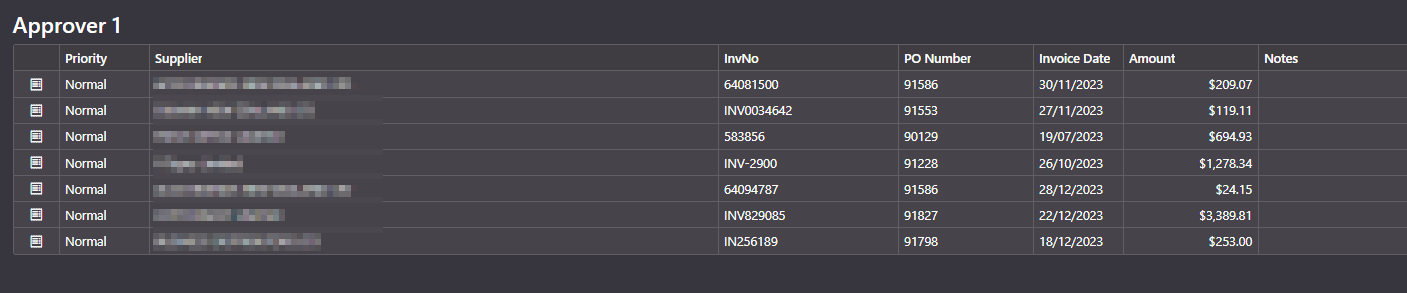
Open the invoice you want to work with either by clicking once on the document icon at the start of the line, or by double clicking anywhere on the line.
You will see the invoice details, Purchase details and Approval History tabs.

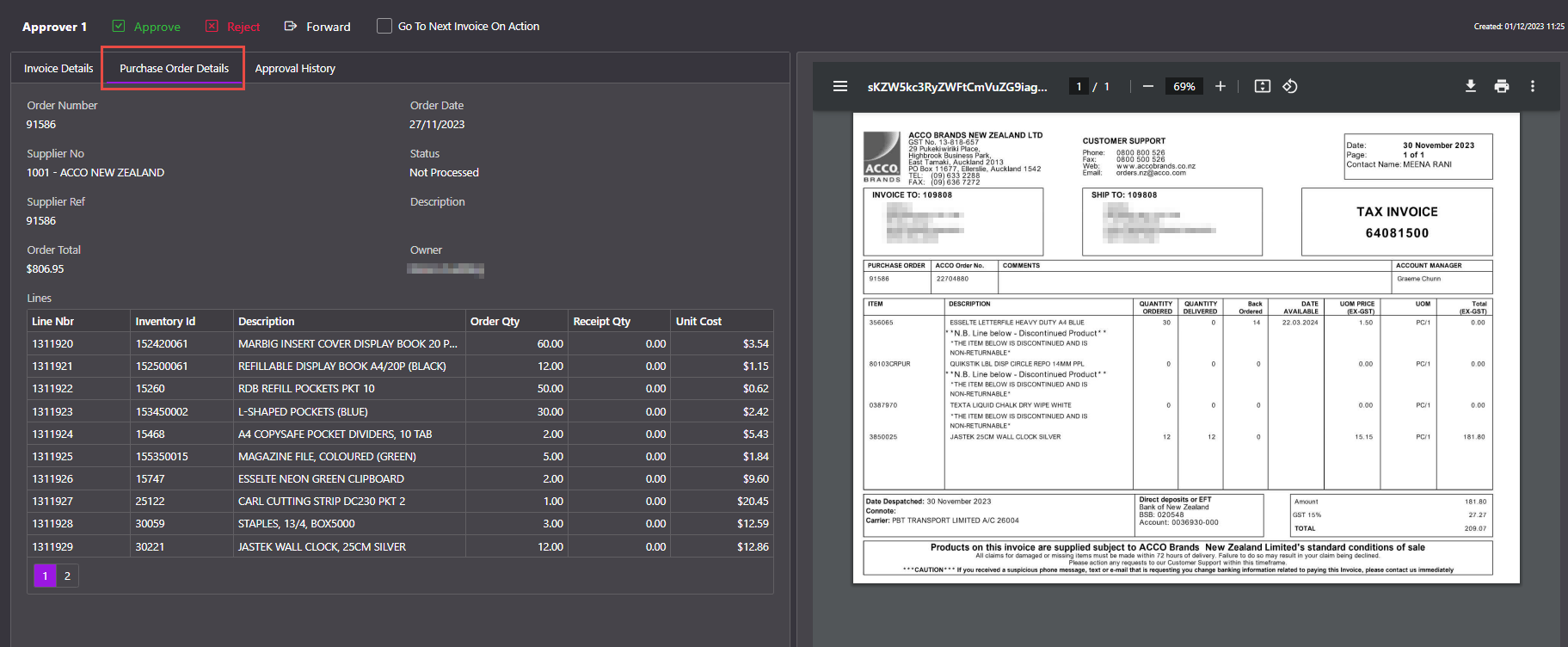

Use the Invoice tab and Purchase Order Tab to decide if you are happy to approve this invoice.
In the approval History Tab you can type a note to the Admin Team – asking a question or asking them to code the invoice in a particular way.
This message will be available for the Admin Team in Fetch but you can also send it as an email if you want to catch their attention more quickly.

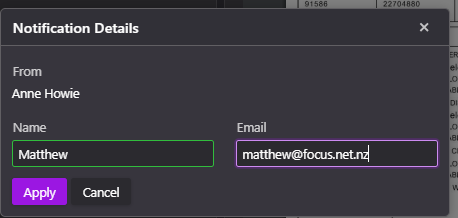
When Admin reply you will see the message on this page.
This is what the Admin Team will see. They can reply and also send as an email if required.
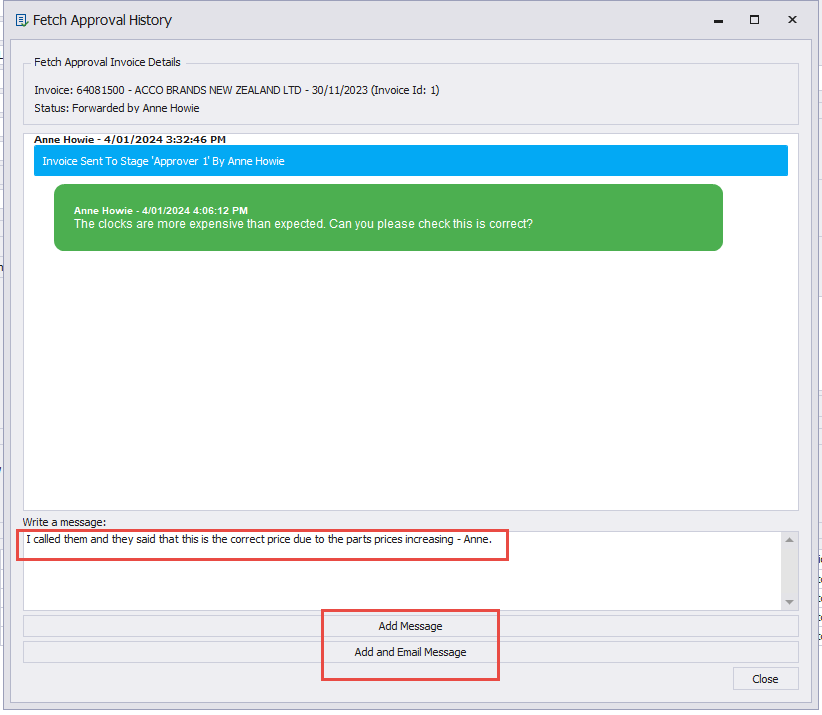
The approver will see this
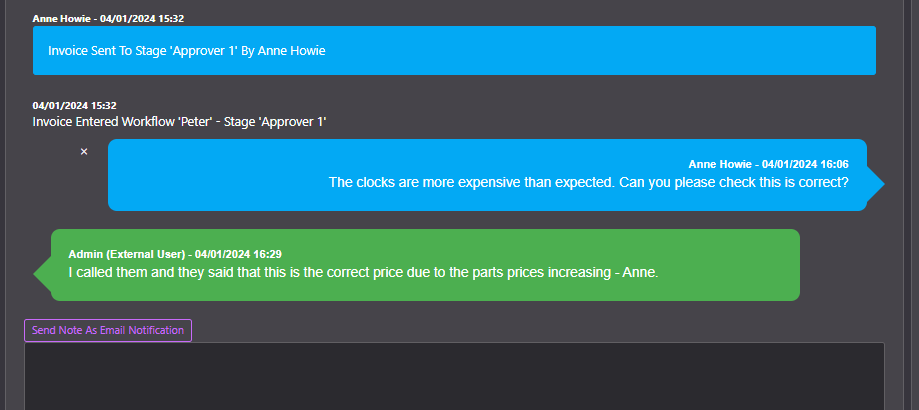
You can choose to approver, reject or send this invoice to someone else.
Click “Go To Next Invoice on Action” if you want the next invoice in the workflow to open automatically. If you want to decide which one to open next, leave this unticked.

If you Approve the invoice it will disappear from your list of invoices. You can find it in the Completed Invoices Tab where you can open and look at this invoice along with it’s notes.
There is a Search function to help you locate the invoice quickly.
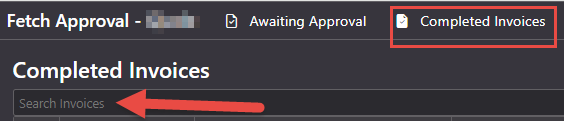
If you reject the invoice it will be sent back to the Admin team. You should include the reason you are rejecting the invoice and any relevant instructions.

To get back to the Workflow view at any time, click “Awaiting Approval”.

 Welcome to Fetch Help
March 22, 2023
Welcome to Fetch Help
March 22, 2023
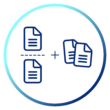 When invoices pages are merged or split incorrectly
May 31, 2024
When invoices pages are merged or split incorrectly
May 31, 2024
 Changing Approvals Criteria for Invoices in Fetch Approvals
April 24, 2024
Changing Approvals Criteria for Invoices in Fetch Approvals
April 24, 2024
 Setting up a new Workflow in Fetch Approvals
April 24, 2024
Setting up a new Workflow in Fetch Approvals
April 24, 2024
 Adding a new user in Fetch Approvals
April 24, 2024
Adding a new user in Fetch Approvals
April 24, 2024
 Fetch Approvals for Admin Team
January 4, 2024
Fetch Approvals for Admin Team
January 4, 2024
Comment
Leave a Reply