When an invoice is with an approver, you can work with the invoice in FetchSync and get it ready to release, but you will not be able to send it to Exo until it has been approved.
In ABBYY, if an invoice is to go for approval, tick the checkbox in ABBYY.
If it does not require approval, leave this unticked.
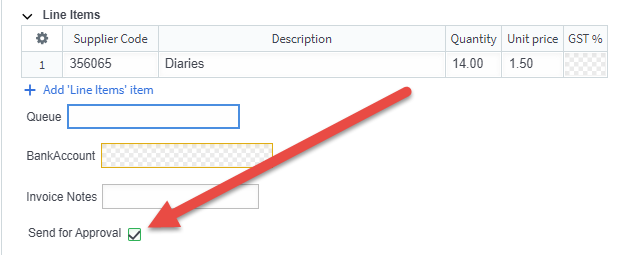
In Fetch Approvals, rules will send the invoice to the correct workflow so that the person who is to approve the invoice will see it.
If no rule was able to be applied, the invoice will be in the Unassigned workflow.
Click into the workflow to assign the invoice (see this article to find out how to do that).
In FetchSync, for any invoice requiring approval you can work with the invoice, clear any validation errors and once all are cleared you will see a “Waiting for Approval” or “Waiting for validation” icon instead of a green tick.
Once the invoice is approved you will see the green tick and can release it.
Read any messages from the approver and reply to them here:

If you want to make sure that the approver sees the message quickly, you can email it to them by clicking the Add and Email Message button.
 Welcome to Fetch Help
March 22, 2023
Welcome to Fetch Help
March 22, 2023
 Changing Approvals Criteria for Invoices in Fetch Approvals
April 24, 2024
Changing Approvals Criteria for Invoices in Fetch Approvals
April 24, 2024
 Setting up a new Workflow in Fetch Approvals
April 24, 2024
Setting up a new Workflow in Fetch Approvals
April 24, 2024
 Adding a new user in Fetch Approvals
April 24, 2024
Adding a new user in Fetch Approvals
April 24, 2024
 Fetch Approvals for Admin Team
January 4, 2024
Fetch Approvals for Admin Team
January 4, 2024
 Approve or Reject an Invoice
January 4, 2024
Approve or Reject an Invoice
January 4, 2024
Comment
Leave a Reply