[Video Included]
If a vendor (supplier) was not found automatically when an invoice was recognized, you can select one from the database. Please note that if the vendor was not recognised that any training that has been done for that supplier will not be applied.
To do this, click Vendor and then the Find… button in the form.
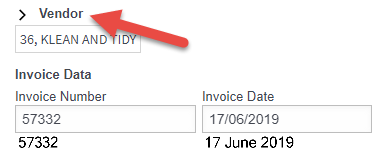
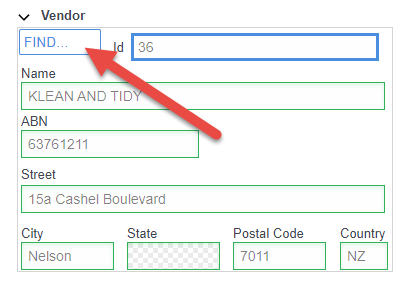
The Lookup for Vendor box will open. This dialog box can be used to search for entries in the database.
Begin typing in the search box. All possible entries will be displayed in the list below. All fields of the current record will appear on the right side of the dialog box.
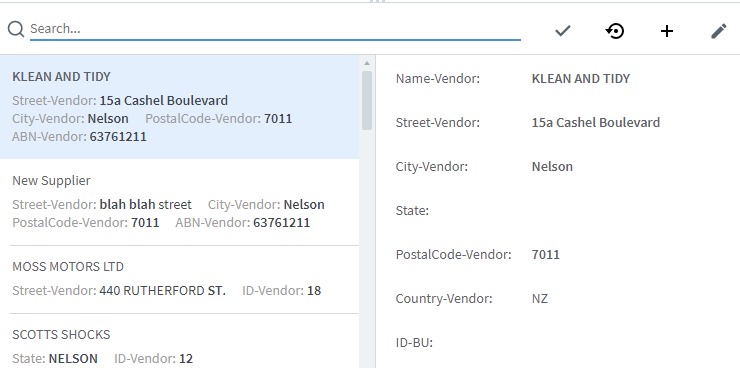
Select the correct record using the mouse or arrow keys and click the Select button. The fields from the record will be inserted into the fields of the group on the form.
If the information on the invoice does not match what is in your database, you will have to “find” the supplier every time an invoice appears from them.
To help ABBYY find this supplier next time, you can edit the record.
Click Find… in the data form to open the Lookup for Vendor (Business Unit) dialog box (as above).
Click Edit record
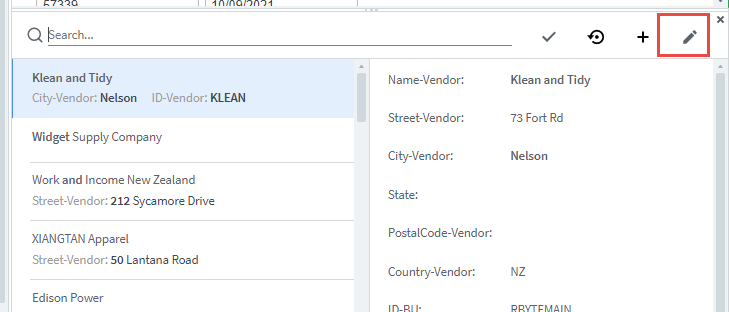
Delete the information that is not matching what is on the invoice. It’s generally a good idea to delete all the information so you can ‘show’ ABBYY where it is on the invoice so it knows where to look on the page. This includes the supplier name as what is on the invoice may not match what is in your system. This change only happens in ABBYY so that we can find the correct Supplier Number – nothing will be changed in your financial software.
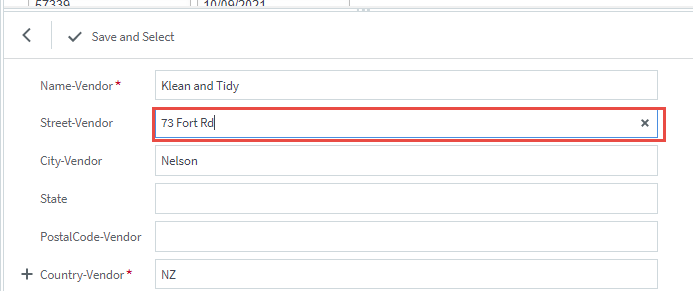
Click into the field that is now empty and select the appropriate information on the invoice. If the text you want to select is already highlighted blue (meaning ABBYY can see it), click it, use the red cross to unselect it and then click into the empty field and select it as described earlier.
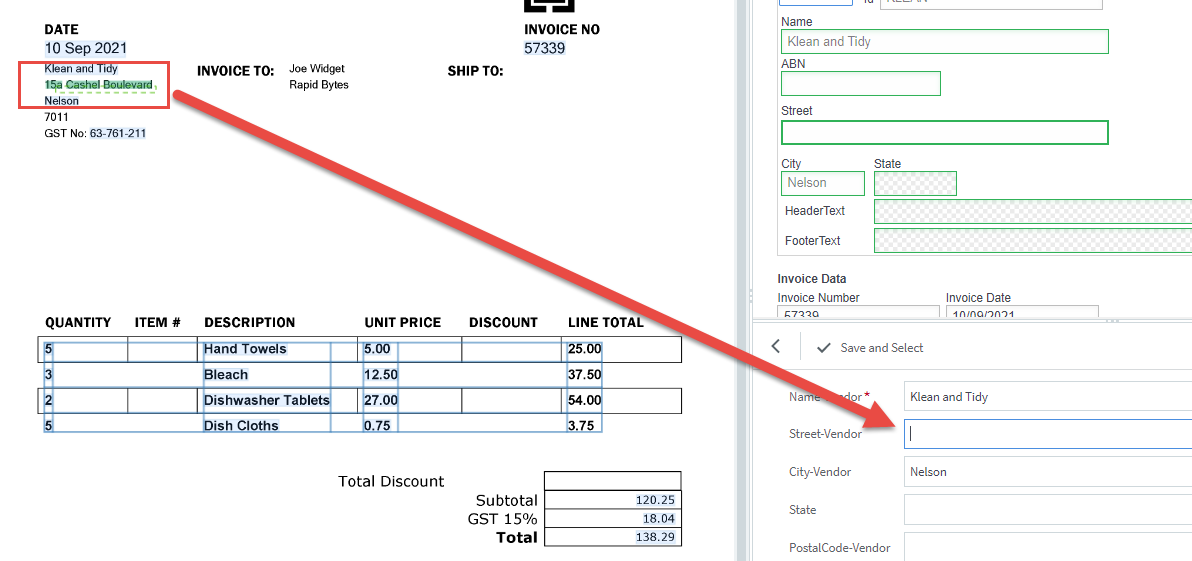
Save the changes by clicking “Save and Select”
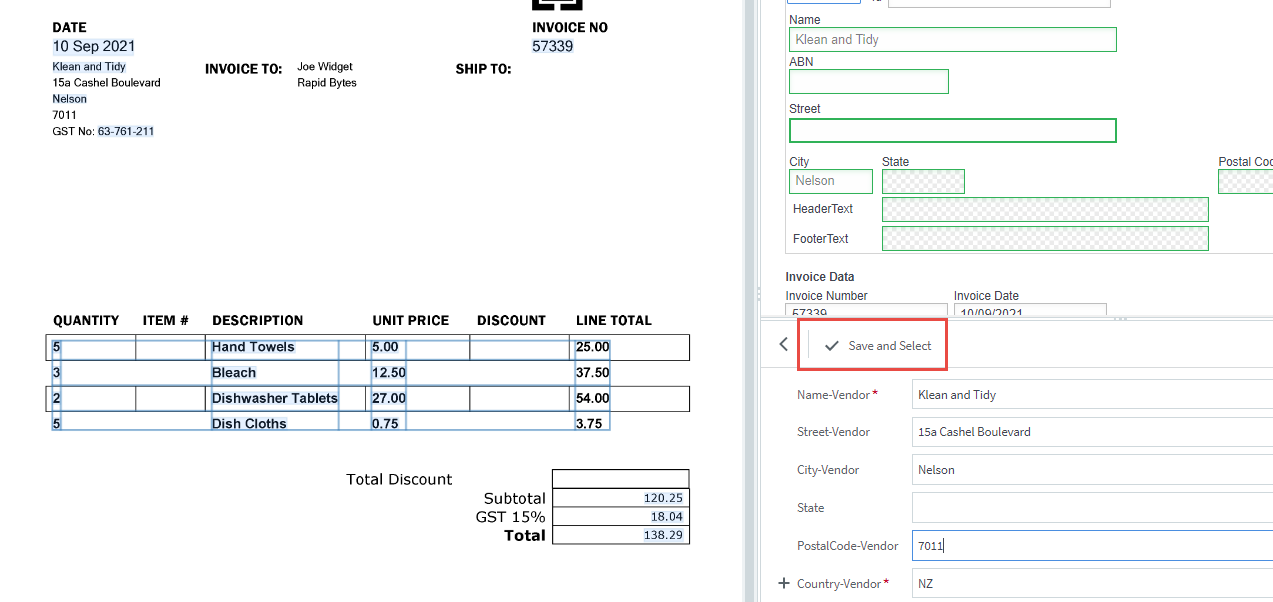
Once all are selected, close the dialog box.
You should reanalyse the invoice to make sure it now picks up the supplier correctly. You may have to follow this process more than once – if it still doesn’t pick up the correct supplier, try repeating this process again.
If it still doesn’t work try picking up different information into the address fields – sometimes even email addresses can be used as they are unique and can help the more stubborn invoices!
If the next invoice you work on was already processed by ABBYY when you made the change, you will have to reanalyse the invoice so that it can pick up the changes you have just made.
Instructions for doing that are here: https://help.gofetch.net.nz/updating-recognition-results/
 Welcome to Fetch Help
March 22, 2023
Welcome to Fetch Help
March 22, 2023
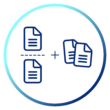 When invoices pages are merged or split incorrectly
May 31, 2024
When invoices pages are merged or split incorrectly
May 31, 2024
 Changing Approvals Criteria for Invoices in Fetch Approvals
April 24, 2024
Changing Approvals Criteria for Invoices in Fetch Approvals
April 24, 2024
 Setting up a new Workflow in Fetch Approvals
April 24, 2024
Setting up a new Workflow in Fetch Approvals
April 24, 2024
 Adding a new user in Fetch Approvals
April 24, 2024
Adding a new user in Fetch Approvals
April 24, 2024
 Fetch Approvals for Admin Team
January 4, 2024
Fetch Approvals for Admin Team
January 4, 2024
Comment
Leave a Reply