It is possible for a document that you don’t want put through Fetch to be sent there accidentally. As you are invoiced for the number of pages you use in a month, this could be a costly mistake.
To give you some protection from this, you can use email rules to give yourself the ability to review large files before they go to Fetch.
This would give you the opportunity to decide whether the invoice should go to Fetch of not.
You can ask your Fetch Consultant to set this up for you, or you can do it yourself:
Have a look to see what size your invoice emails normally are. You can do this in your Fetch Processed Folder.
Use the filter to sort by size:
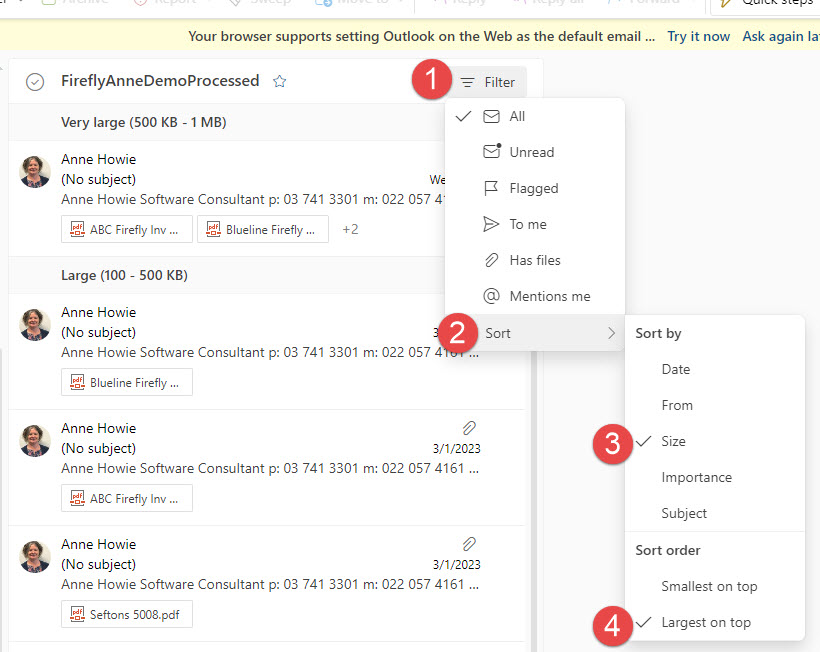
Click into the invoice at the top of the list (largest) and see how big it is. This will help you decide what size parameters to put in your rule.
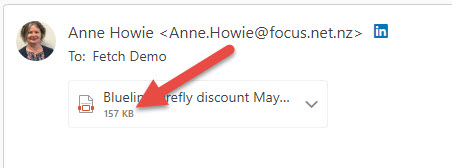
In Outlook, go to settings
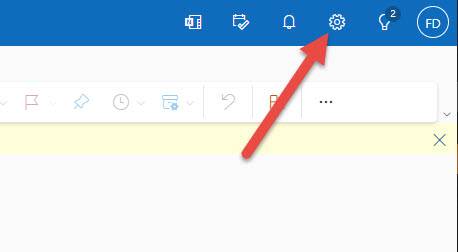
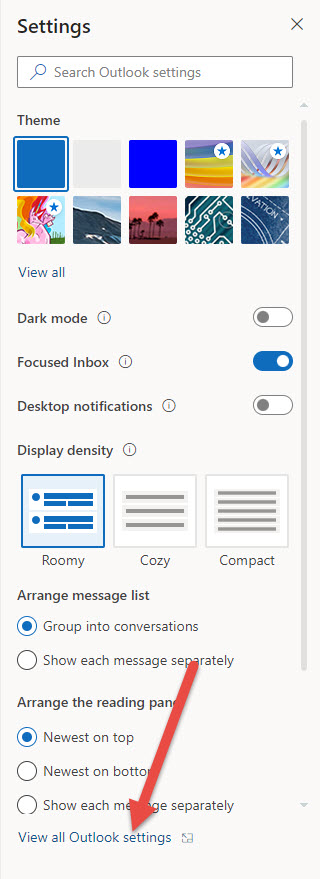
Go to Rules
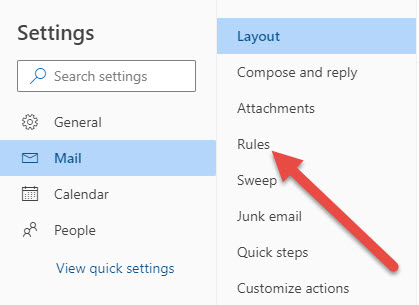
Add new Rule
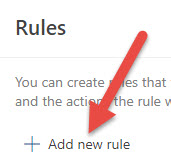
Add in the conditions for the rules, which will look something like this
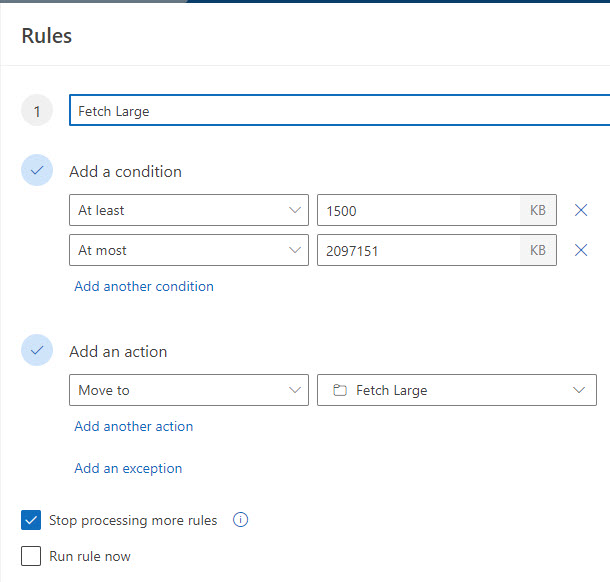
You might change the value in the “At least” field depending on what limit you want to set.
1,500kb is big enough for most invoices, but might exclude some. If so, you could change this to 2,000 or more at a later date.
The value showing in the “At most” field is the largest allowed, so set it to that.
To set the folder, you can create a new one at the same time as you set up the rule:
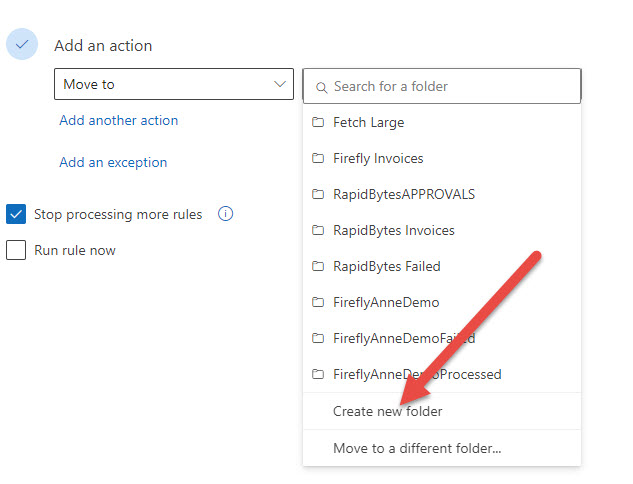
Save the rule and make sure it is turned on.
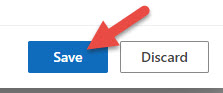

Now whenever invoices arrive that are larger than 1,500kb will be sent to the Fetch Large folder where you can review them, and if you confirm that the email should go to Fetch, sent it to the Fetch Invoices folder.
If too many emails are being sent to the Fetch Large folder, go to your invoice rule and increase the size of the “At least” allowance.
If you would like help with us, please reach out to us at Fetch Support support@focus.net.nz
 Welcome to Fetch Help
March 22, 2023
Welcome to Fetch Help
March 22, 2023
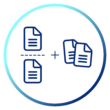 When invoices pages are merged or split incorrectly
May 31, 2024
When invoices pages are merged or split incorrectly
May 31, 2024
 Changing Approvals Criteria for Invoices in Fetch Approvals
April 24, 2024
Changing Approvals Criteria for Invoices in Fetch Approvals
April 24, 2024
 Setting up a new Workflow in Fetch Approvals
April 24, 2024
Setting up a new Workflow in Fetch Approvals
April 24, 2024
 Adding a new user in Fetch Approvals
April 24, 2024
Adding a new user in Fetch Approvals
April 24, 2024
 Fetch Approvals for Admin Team
January 4, 2024
Fetch Approvals for Admin Team
January 4, 2024
Comment
Leave a Reply